
iMobie DroidKit (Screen Unlock)
Remove 4/6 digit PIN, password, pattern, fingerprint ID and face recognition
Remove screen locks easily without root
Simple and easy to use interface
20,000 + Android devices supported
Available for Windows on PC or Mac

About iMobie DroidKit (Screen Unlock)
This Android Screen Unlock forms part of a larger programme called ‘DroidKit‘ – a software solution designed for troubleshooting a number of Android scenarios, including recovery lost data, fixing Android system issues and of course, removing your Android lock screen.
You can download the Screen Unlock feature only and upgrade to the remaining DroidKit features as and when you need to. The software is simple to use and is designed to assist Android users who have purchased a second-hand phone who have discovered the lock screen is still active, a common issue in the second-hand phone market. If you have locked your Android device only to forget the password or pattern applied, simply use this tool to bypass and recover access in just a couple of clicks.
Features of iMobie DroidKit (Screen Unlock)
Unlock Screen without Password in Minutes
iMobie DroidKit (Screen Unlock) is capable of removing all formats of screen lock on your Android device, including: 4-digit PIN, 6-digit PIN, custom PIN, password, pattern, fingerprint ID and face recognition. One can easily process the unlocking features without professional or technical knowledge. Although easy and quick to operate, this software is unable to remove lock screens without data loss, so please be aware of this limitation.
20,000+ Models of Android Phones & Tablets Supported
DroidKit supports 20,000+ models of phones and tablets, covering all Android devices from different manufacturers. No matter if you’re using the latest Samsung S21, Motorola Edge, Alcatel 1S, or the older Google Pixel 3, LG X4, Huawei P20, it’s easy to remove the screen lock and immediately play with your device again.
How to Use iMobie DroidKit (Screen Unlock)
Step 1. Connect Your Android Device to Computer with a USB Cable
Download and install DroidKit on your computer. Connect your Android device to computer with a USB cable. Then, launch DroidKit on your computer and choose “Unlock Screen” mode.
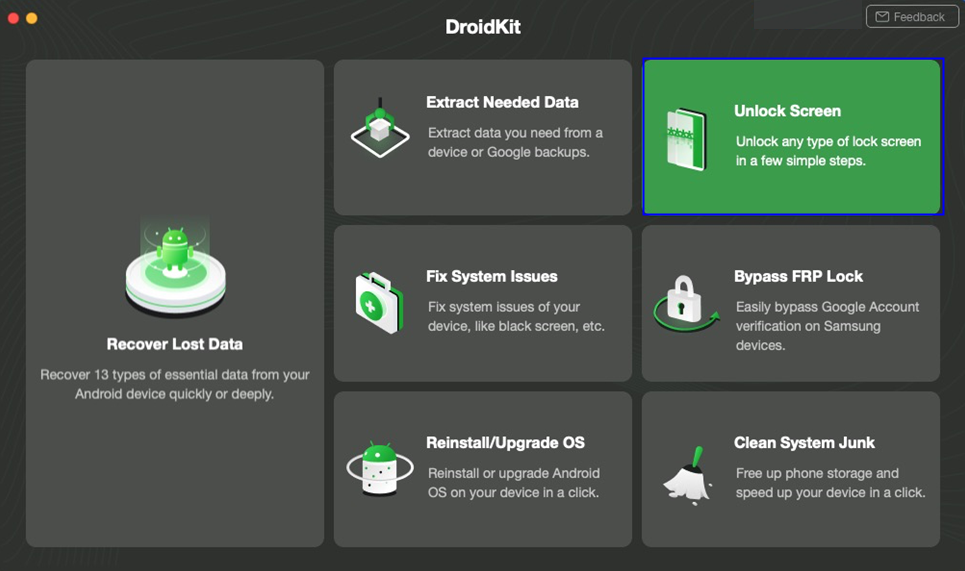
Step 2. Prepare Device Configuration File
Then, it will start preparing the configuration file for your device. Please keep patient. Once the preparing process is completed, the below interface will be displayed.

Step 3. Put Your Device in Recovery Mode
Please follow the instructions of DroidKit interface to put your device in Recovery Mode based on device with/without home button.
Step 4. Please follow the Instructions to Wipe Cache Partition on Your Device
Please follow the instructions of DroidKit interface to Wipe Cache partition on your device.
Step 5. Remove Android Screen Lock
After completing Wipe Cache Partition, it will start to remove Android screen lock. It will take some time. Please keep patient.

After the removal process completes, your device will be started. And you can access your Android device without entering any password.
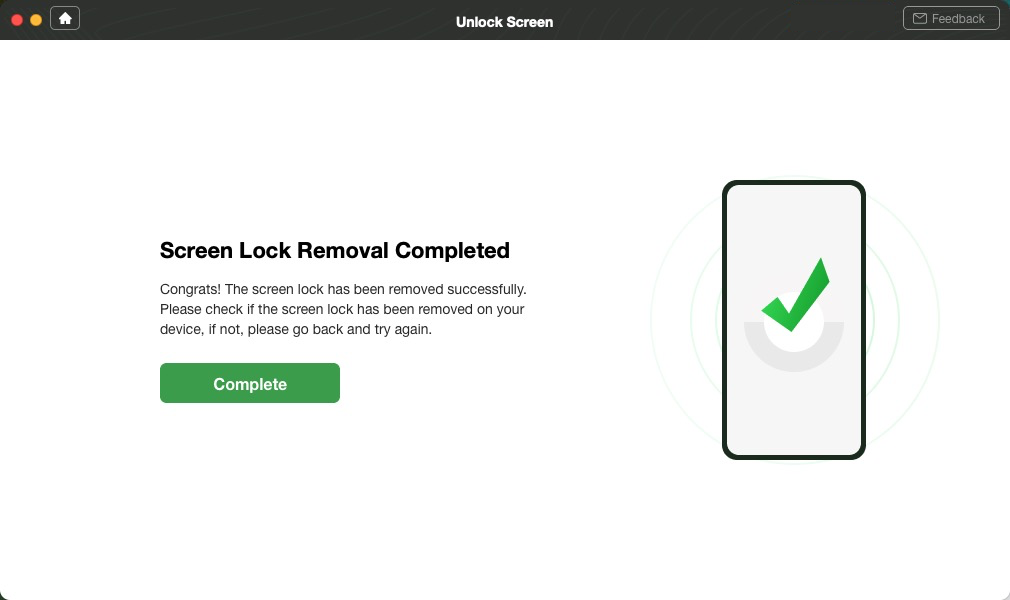
Technical Specifications of DroidKit
Technical Specifications
CPU: 1GHz (32 bit or 64 bit)
RAM: 256 MB or more of RAM (1024MB Recommended)
Hard Disk Space: 200 MB and above free space
Android: Android 2.0 and above
Windows: Win 11/10/8.1/8/7/Vista/XP
User Ratings & Reviews
Works great!
Back into my device – thanks!

