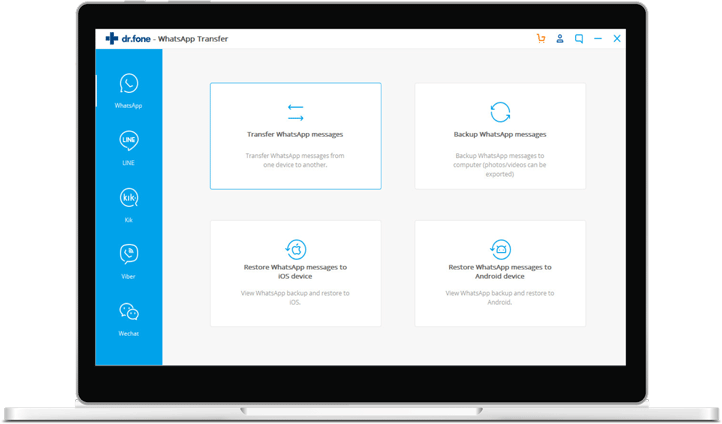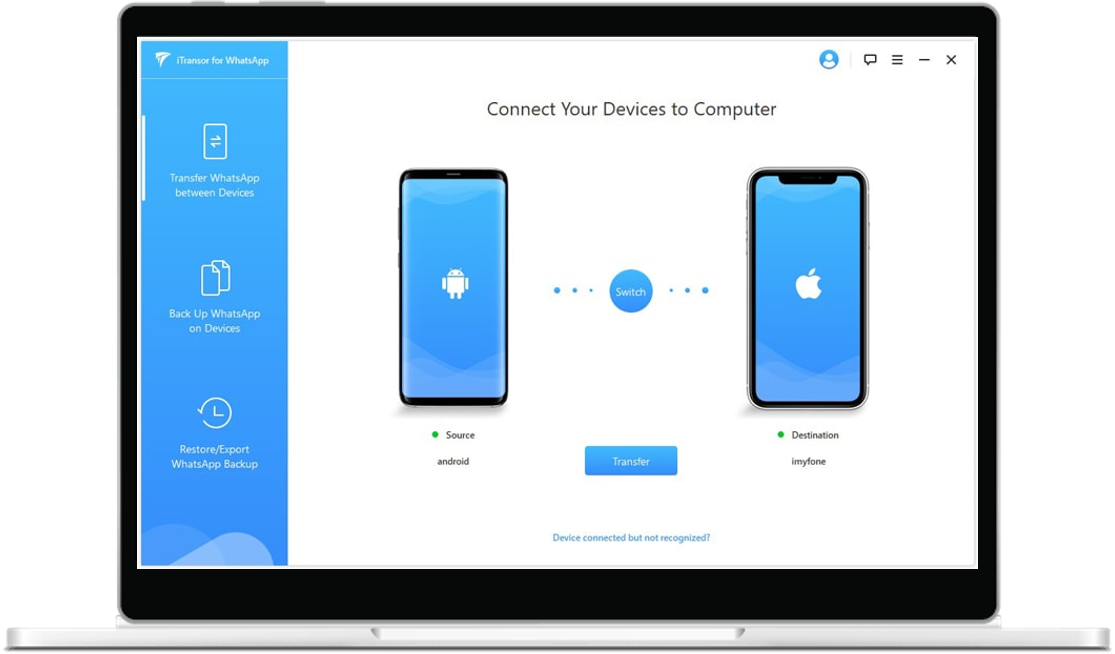WhatsApp is the most used messaging app on the planet, with 2 billion active users, yes, 2 billion! This free app works beautifully across all mobile operating systems and helps users stay in touch with contacts using network data or a Wifi connection.

With so many groups, messages, contacts and files – this free messaging service can quickly become a invaluable part of your life. So how easy is it to transfer all of your WhatsApp data to a new mobile phone? Android to Android, or even iPhone to Android and vice versa?
Well, let’s show you how.
Method 1. Transfer WhatsApp from Android to Android
Fortunately, transferring WhatsApp to a mobile phone of the same operating system is a piece of cake. Whether you are upgrading your Android for another, or an iPhone for a newer model, fortunately WhatsApp have kindly provided all the tools you need to be able to do this.
First though, you’ll need to take a backup of your WhatsApp content:
1. Open WhatsApp on your Android device.
2. Tap the Menu icon > Settings.
3. Tap “Chats” from the list of settings.
4. Tap Chat Backup.
5. Tap “Account” to select or add your Google Drive account.
6. Check “Include Videos” if you would like to export them too.
7. Tap “Back Up” to back up your WhatsApp conversations and media to Google Drive.
Perfect! That’s all of your Android WhatsApp chats, messages and data backed up to your Google Drive. Now, let’s restore all of this goodness onto your new device:
1. Install and open WhatsApp on your new Android device.
2. Read the Terms and Conditions and tap “Agree And Continue”.
3. Verify your country and phone number when prompted.
4. Input the six-digit verification code if required.
5. Tap Continue to allow WhatsApp access to your Google Drive backup.
6. Give permission for WhatsApp to check your Google Drive for a backup.
7. Tap the account that contains your backup.
8. Tap Restore!
9. When the restore process is complete, tap Next to continue to the app.
Boom! WhatsApp restored to your new device. Now you can continue using WhatsApp but on your shiny new Android.
Method 2. Transfer WhatsApp from iPhone to Android or Vice Versa
Now, each WhatsApp user shares the same challenge when it comes to migrating to a different mobile operating system (like Android to iOS or vice versa). There is no cross-platform solution for simply and seamlessly transferring all of your group and message data from one device to the other.
Moving from Android to Android or iPhone to iPhone doesn’t pose a significant problem – as both operating systems provide cloud backup and restore features as part of the service – so in most cases, your WhatsApp contents can be migrated from a phone of the same system without issue (as above).
But if you’ve taken the plunge and are moving from Android to Apple or vice versa, you stand to lose your messages and chats in the process.
That is, unless you use an Android PC Suite, such as Tenorshare – WhatsApp Transfer or Dr.Fone – WhatsApp Transfer to assist you.
Here we’ll introduce you to the aforementioned solutions, so you can learn more, download them and start transferring your WhatsApp messages and chats between operating systems.
Firstly Though, What’s WhatsApp Transfer Software?
WhatsApp Transfer software is a PC or MAC based application especially designed for backing up and transferring WhatsApp chats, messages and media files between devices. The software works by simply connecting your device to your PC or MAC using a USB or Lightning Connector and following the simple on-screen instructions to transfer WhatsApp messages and chats between devices.
WhatsApp Transfer software supports over 8,000 devices on the market and can successfully transfer all of your WhatsApp and WhatsApp for business data between devices of the same operating system (Android to Android) or even from one operating system to the other (iOS to Android).
OK, so that’s the background. Let’s cut to the chase. Below are the best and most popular software solutions for transferring WhatsApp data between your Android/iOS phones and tablets.
Tenorshare WhatsApp Transfer
Easily transfer WhatsApp chats between Android & iOS
1-click to backup or restore WhatsApp data & WhatsApp business
Transfer WhatsApp groups, messages, photos and audio files
Backup & restore iOS Kik/LINE/Viber/WeChat chat history to Mac
Supports 1000s of Android and iOS devices
With this Android PC Suite you can backup and restore all of your chats and messages between operating systems, so if you are switching from iOS to Android, simply use this tool to backup your chats from your iPhone and then restore them all to your new Android device in just a click.
Tenorshare – WhatsApp Transfer supports to transfer WhatsApp and WhatsApp Business messages and attachments, including videos, images, and files between Android & iOS, Android & Android, iOS & iOS without any limitations. The latest operating systems of Android and iOS are supported.
How to Use Tenorshare – WhatsApp Transfer
Step 1. Launch WhatsApp Transfer Software
After installing Tenorshare – WhatsApp Transfer, simply connect your source and destination phones to the computer. By default, the program will automatically recognize your devices when you plug them in to the computer.

Step 2. Transfer WhatsApp Messages between Android/iOS Devices
After clicking ‘Transfer’, you will get a message on the popup. Your previous WhatsApp data on the target device will be overwritten once you click ‘Yes’. At this point the program is backing up WhatsApp data on your source device. The backup speed depends on the size of the backup files.

Step 3. Verify WhatsApp Account on Target Device
To protect your data security, please verify the WhatsApp account which will be logged into the target device. Do that by entering your country code and the phone number of the target device, then click ‘Verify’.

Step 4. Transfer Successful!
When the target device WhatsApp account verification is successful, the program will start to generate data to the target device. Once all the WhatsApp data has been transferred successfully, please refer to the screenshot guidelines to restore data on your target device.

Dr.Fone WhatsApp Transfer
Backup Android/iOS WhatsApp messages to PC
Restore WhatsApp messages to Android/iOS
Transfer WhatsApp chats between Android & iOS
Backup and restore WhatsApp messages in just a click
Supports 1000s of Android and iOS devices
Dr.Fone – WhatsApp Transfer is your total WhatsApp message backup and restore solution which enables you to firstly backup all of your chats to your PC or MAC in just a click, and then restore your chats to either Android or iOS in just a click also.
With this Android PC Suite you can backup and restore all of your chats and messages between operating systems, so if you are switching from iOS to Android, simply use this tool to backup your chats from your iPhone and then restore them all to your new Android device in just a click.
How to Use Dr.Fone – WhatsApp Transfer
Step 1. Launch WhatsApp Transfer Software
Launch Dr.Fone on your computer, and select “WhatsApp Transfer”.
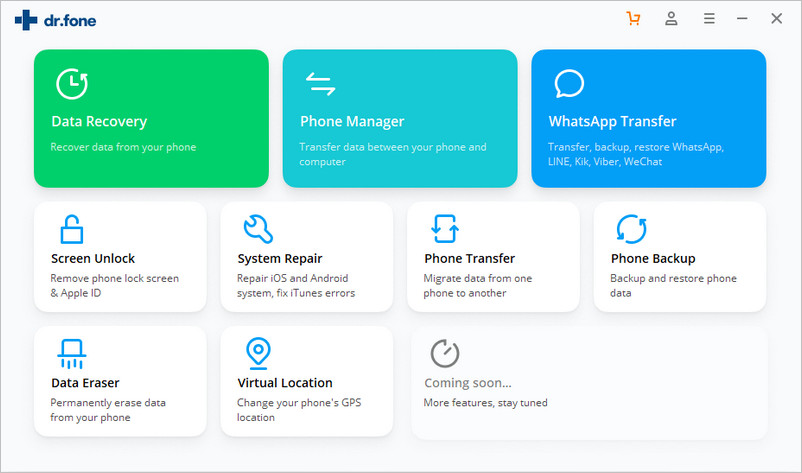
Step 2. Transfer WhatsApp Messages to Android/iOS Devices
To transfer WhatsApp messages from an Android device to another Android device or even an iOS device to an Android device, choose “Transfer WhatsApp messages”. Then connect your two devices to the computer. Once the program detects them, you will get the window as follows.

Step 3. Begin to transfer WhatsApp messages
Now, click “Transfer” to begin the WhatsApp message transfer. Since the transfer here will erase existing WhatsApp messages from the destination device, you need to click “Yes” to confirm this action if you still want to move forward.

Step 4. Wait until the WhatsApp message transfer is complete
During the transfer, you don’t need to do anything. Just keep your devices connected and wait for the process to finish. When you see the window below, you can disconnect your devices and view the transferred data on your destination device.

iMyFone WhatsApp Transfer
Backup Android/iOS WhatsApp messages to PC
Restore WhatsApp messages to Android/iOS
Transfer WhatsApp chats between Android & iOS
Backup and restore WhatsApp messages in just a click
Supports 1000s of Android and iOS devices
iMyFone – WhatsApp Transfer is a complete WhatsApp message backup and restore solution which enables you to firstly backup all of your chats to your PC or MAC in just a click, and then restore your chats to either Android or iOS in just a click also.
With this Android PC Suite you can backup and restore all of your chats and messages between operating systems, so if you are switching from iOS to Android, simply use this tool to backup your chats from your iPhone and then restore them all to your new Android device in just a click.
iMyFone – WhatsApp Transfer also fully supports WhatsApp for business – so all of your business WhatsApp chats, messages and attachments can be easily transferred between devices also.
How to Use iMyFone – WhatsApp Transfer
Step 1. Connect your devices
Open the program and connect your devices to a computer with an original USB cable. To connect Android phones you may be prompted to open and allow USB debugging, or allow access to phone data. To connect iPhones you have to unlock the screen and trust the computer on your device. You won’t see the prompts if you have done these things before. When both devices are connected, click Transfer. You will be asked to choose the type of WhatsApp you want to transfer. Choose the one you want and the transfer will start. The WhatsApp data on the target device will be erased after the transfer. Therefore back up WhatsApp if necessary.

Step 2. Transfer WhatsApp
The transfer time depends on the size of WhatsApp data on your device. It will usually be finished within half an hour. Then all messages and attachments including photos, videos, and voice messages can be checked on the target device.